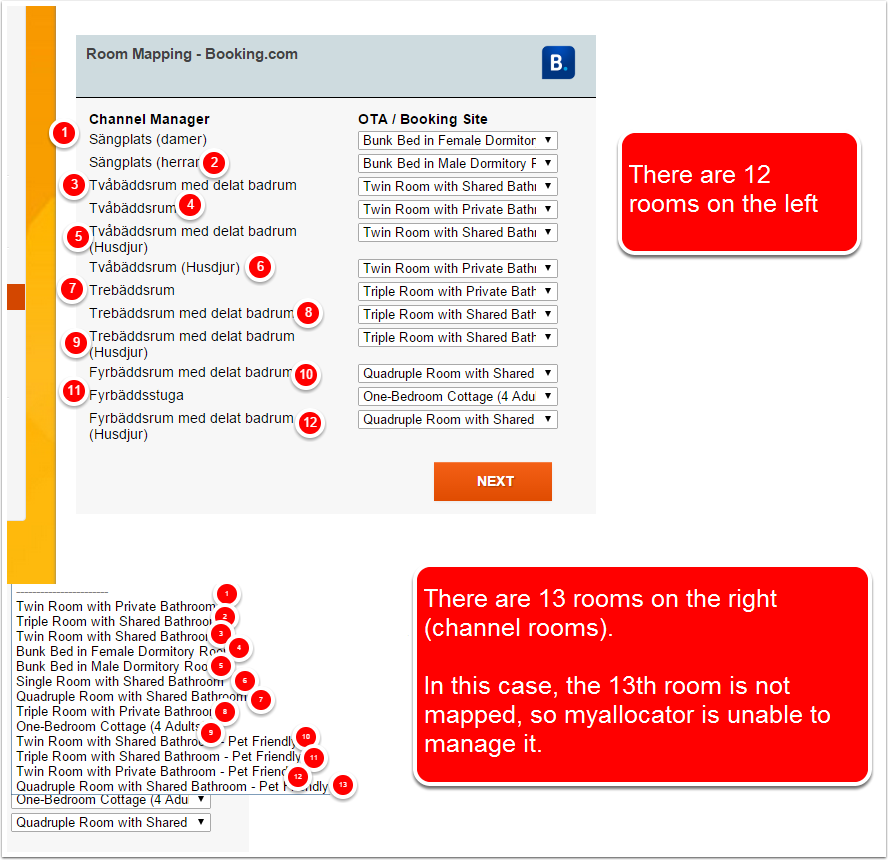Background
To help you investigate why availability or rates are not updating correctly, please read below for the most common reasons.
Unmapped Rooms
An unmapped room means that the room doesn't get updated by the channel manager, and therefore availability is never reduced or closed out.. Please check the mappings of the rooms to find out if you need to re-map the rooms.
Step 1: Go to Channel Setup for the Channel you need to update
Step 2: Compare the Room Setup
When comparing the room setup, it's important that you make sure the number of rooms on the left (Channel Manager) matches the number of rooms on the right (channel rooms).
If you have more rooms on the right (channel rooms) than on the left, this will leave the extra channel room(s) as unmapped, which means we cannot manage them for you.
If any channel rooms are left unmapped, we will not be able to manage the inventory or rates for those rooms, which will lead to overbookings.
Step 3: Add additional myallocator rooms if required
If you don't have enough myallocator rooms configured (as shown above), go to the Room Setup and add another room.
See this article for instructions for Setting up Rooms.
Step 4: Perform a Full Refresh
Once you have mapped all rooms correctly, please perform a "Full Refresh" from the Availability Page:
PMS Users: Where do I set Availability if I use a PMS that connects to myallocator?
If you use a PMS that connects to myallocator (such as Loventis, Bananadesklive, etc.), you must set the Availability within the PMS system. The Availability is then fed to myallocator, which then feeds them to your various channels.
When using a PMS that connects with myallocator, any Availability set in myallocator will be overwritten by the PMS system, so you should always set the Availability in the PMS instead of myallcoator.
Note
You can always find the current list of PMS partners that we connect with here:
How do I investigate the cause of an availability or rate issue?
You can always investigate rates & availability updates by using the Change Log.
Here is a snapshot of the Change Log
- Room: Standard Twin
- Date of Stay: 2014-11-19
- Channel: LateRooms
Here is a breakdown of the data above
- On Mon, 15 Sep 2014 at 01:26:36, User "tonytester" set the availability of the Room to 8, and the Rate to 40.000
- 10 seconds later, the following updates were sent to the LateRooms channel:
- Availability: 8
- Closed: No (this is set by No as default, unless you specifically set it to "Closed" in myallocator)
- MinLOS: 1 (this is set by your default Minimum Length of Stay in the Overview page)
- Rate: 40.00
- On Tue, 18 Nov 2014 at 22:13:44, a customer booked one of the rooms with the BookNow Booking ID of 3398-62048668-65957
- Approximately 5 minutes later, myallocator sent the Availability update to LateRooms, updating the Availability from "8" down to "7" due to the BookNow booking. The other settings (Closed, MinLOS, Rate) were set to the same as before since there was no change made to those values.
A Save or Full Refresh was made, but was only sent to certain Channels
When investigating a rate or availability issue, if you see an update made by "User" (Item #1) without an update to the channel afterward (Item #2), then the update was not sent correctly to the channel. This can happen due to several causes:
When the change was Saved, it was saved to "myallocator only" instead of all the channels. That option looks like this:

Even if "Save to myallocator and all channels" is selected, it is possible for the transmission to error out before it is complete.
If you select "Continue in Background" as shown below before the Update is completed, it may error out and you would never know. We highly recommend that you monitor the update progress until it is fully finished.
Save or Full Refresh Errors
It is also possible that you followed all of these instructions, and the Update resulted in an Error, such as the ones below:
- Error: Mapped room has wrong number of beds
- Failed: You were trying to allocate more availability than is configured on the channel
- Expedia Problem: Does not currently auto-adjust because of this error: At least two rooms have the same rate plan assigned with conflicting rates. Please redo the channel setup.
- Expedia Problem: Does not currently auto adjust because... At least one rate is above or below the limit
- Booking.com Problem: Does not currently auto adjust because... Some or all rates are below the minimum
- Failed: Please active the connection with the channel manager in the booking.com extranet. No updates are possible until you do this.
If any of the error above occurred, then your update to the affected channel did NOT complete. You must follow the directions in the errors to resolve them, then send the update again.
If these hints did no solve your problem
Please submit a ticket and we'll investigate on our side. Please only specify one date and one room that has incorrect details, as other problems will most likely be related.
Details we will need:
- Channel affected
- Example Date
- Example Room
- Expected Value (e.g. "should have 2 rooms available")
- Actual Value (e.g. "has 3 available rooms")
- Additional Information that may be helpful